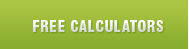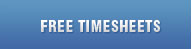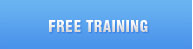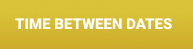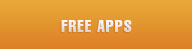free printable time sheets - microsoft word
| Enjoy our large variety of sharp, clear
Free Printable Time Sheet Templates |
Printable Weekly Timesheet - Basic
Printable Weekly Timesheet - With Lunch
Printable Biweekly Timesheet - Basic
Printable Biweekly Timesheet - with Lunch
Printable Bimonthly Timesheet 1-15 & 16-31 - Basic
Printable Bimonthly Timesheet 1-15 & 16-31 - with Lunch
Printable Monthly Timesheet - Basic
Printable Monthly Timesheet - with Lunch
Weekly Timesheet Template for 2 Employees
Weekly Timesheet Template for 3 Employees
Weekly Timesheet Template for 6 Employees
Weekly Timesheet Template for Multiple Employees
Weekly with Lunch for 2 Employees
Weekly with Lunch for 3 Employees
Weekly with Lunch for 4 Employees
Unwanted blank page at the end of your Word Timesheet Template
Microsoft Word requires an empty paragraph after a table.
If you created you own Word Printable Time Sheet and have a table that goes all the way to the bottom of the page, the empty paragraph will be pushed onto the next page. A blank page will print every time you print your Timesheet Template. Microsoft Word will not allow you to delete that empty paragraph!
The best trick to resolve this issue is to hide the empty paragraph so it won't be displayed.
1. Turn on Show/Hide ¶ by pressing CTRL+SHIFT+8 or clicking on the ¶ button on the Ribbon.
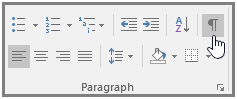
2. Select the Paragraph Mark at the end of the page
3. Press CTRL+D to open the Font Dialog
4. Click on the "Hidden" checkbox, and press OK
5. Turn off Show/Hide ¶ by pressing CTRL+SHIFT+8 or clicking on the ¶ button on the Ribbon.
The empty page will disappear and will not print!
CHECK OUT OUR EXCEL TEMPLATES:
Excel Templates with Lunch Breaks
Excel Templates with Overtime
Excel Timesheets with Sick and Vacation Hours
Templates to Add and Convert
 suggest new word templates Suggestions from people like you helped us develop Free Printable Time Sheets. We build Free Weekly and Monthly Timesheets.
suggest new word templates Suggestions from people like you helped us develop Free Printable Time Sheets. We build Free Weekly and Monthly Timesheets.